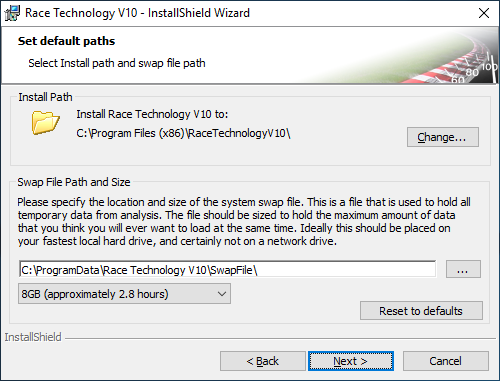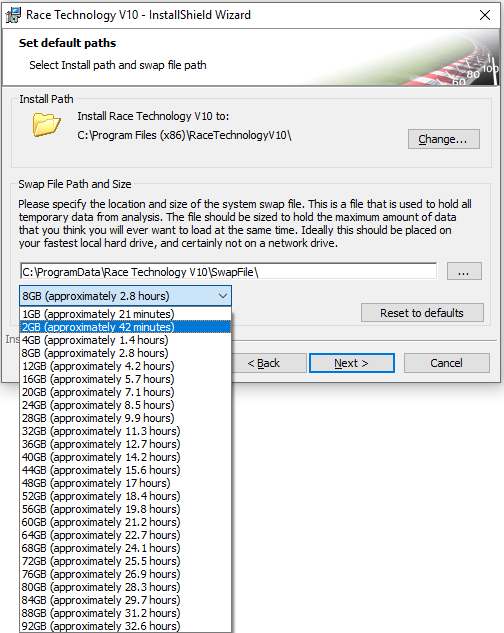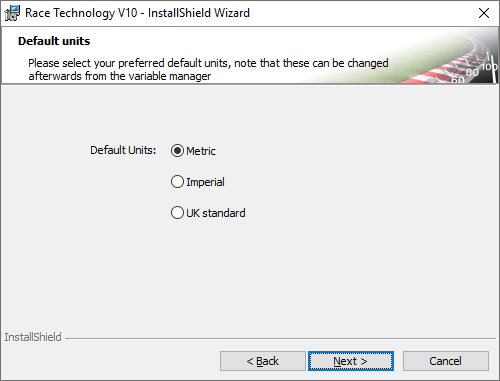Installing Software
Following section describes the typical dialogues and messages you encounter during the installation of the setup.
1. Welcome screen
This dialog gives you a brief introduction of the software package you are going to install. Click on the Next button to proceed to the next screen.
Note:
When running the installation package, you may receive the following error:
Error reading setup initialization file.
This error is usually the result of an unsuccessful download. Sometimes an installer package will have appeared to have downloaded successfully, because no error message was given about the download; however, you will not always receive an error message when the entire file was not downloaded successfully. When you run the excutable file, it has enough information available to start running, but it will only get far enough to provide the error message. Since it does not have the complete file content, it will not be able to read the setup initialization file. If you receive this error message, you will need to try downloading the file again.
2. License agreement
Please take a little time to review the License agreement. This is the Agreement between you and the Race Technology Ltd. If you accept it, you can proceed to the next step by clicking on the next button.
3. Set default paths
You can change the installation path of the software by clicking on the Change button.
Version 10 of the Analysis software keeps a large swap file on the hard disk for temporary storage. Since it's data is continuously accessed, the disk performance is important and as such a SSD drive is beneficial, although not essential. This swap file is generated along with the first run of the Analysis software.
User can select the swap file location by clicking on the button next to the default swap file location and the file size can be set from 1GB upto 92GB using the drop down.
4. Target application
"Target application" options let you select how to use the software package; i.e. as a racing or industrial user.
This option is used to enable/disable
interactive support using TeamViewer software. If you do not wish to install the TeamViewer application with the Race Technology setup, please unselect this check box.
5. Default units
This dialog lets you choose the unit system to be used when using the software.
Note:
This option can be changed later from the Variable and DBC Manager application as shown below.
6. Ready To Install dialog
Pressing Install button on this dialog will start installing the software. If you need to change
any of the settings you have made, press Back button to go to the previous dialogues.
7. Setup Complete Success dialog
Setup displays this dialog after a successful installation of the Race Technology software.