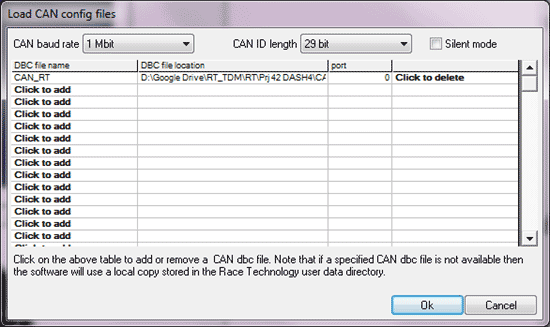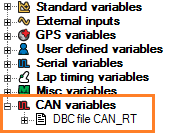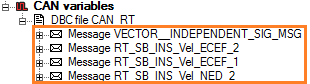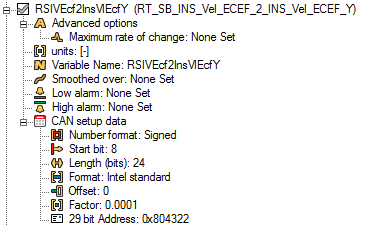CAN on DASH4PRO
CAN is an optional feature in the DASH4PRO which comes with a CAN connection in the DASH4PRO cable. It enables viewing of live raw CAN messages or the decoding and displaying of CAN data using an industry standard .DBC file. This section of the manual explains how to configure the CAN port.
Configuring CAN port
The .DBC file must be loaded in, select “Load CAN config files” menu in the File menu.
The CAN baud rate and CAN ID length need to be set according to the CAN device configuration. Default settings are 1 Mbit and 29-bit. If Silent mode is ticked, the acknowledgement on reception of every CAN message will be off. Silent mode should be off for unless specifically required.
Select “Click to add” under “DBC file name” column to add a new .DBC file. After a DBC file is added it will appear under CAN variables in the variable tree, in the right side of the configuration software.
Expanding the DBC file will display the messages contained within.
Each message can have sub message types based on a filter configuration. When expanded, several sub messages will list down (with same CAN address with different filter locations).
In this example the first message contains several sub messages.
Expanding a sub message will list configuration. The maximum rate of change, variable name, smoothing, Low alarm, High alarm values can all be edited here. The CAN specific configuration cannot be edited and is read from the .DBC file.
Like other variables, it is possible to drag and drop a CAN variable to a DASH4PRO display control such as Numeric display, graph and bar graph. The variable will appear in variable box under properties of each control.
Monitoring CAN variables
Read this section for information on monitoring CAN variables.