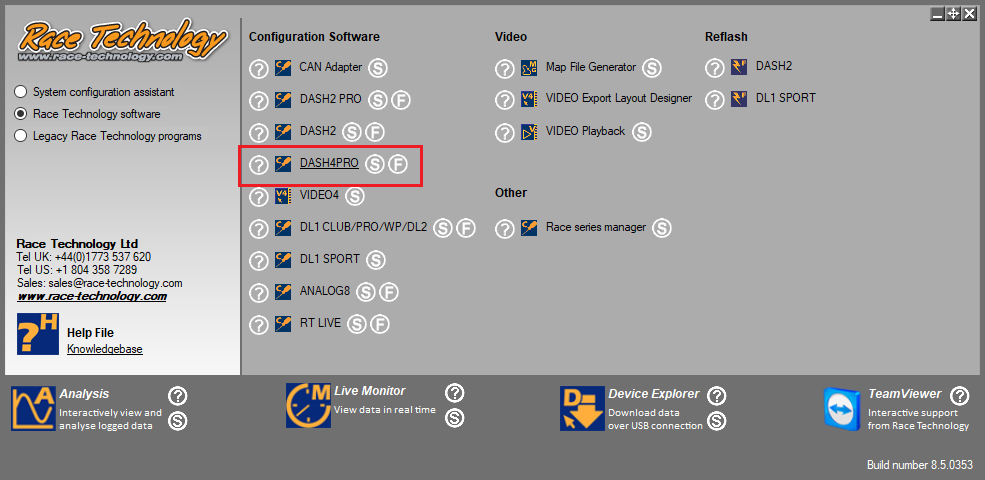Gear Selection Display for DASH4PRO
Open the DASH4PRO configuration tool from the Race Technology program launcher:
Read back the current configuration from the DASH4PRO using the ‘Read Configuration’ button with the configuration tool:
Use the variable tree on the DASH4PRO configuration tool to find the analogue input from the DL1 SPORT, in this case ‘Analogue Input 5’. When located select sensor type / units.
As standard the analogue inputs are setup on the DASH4PRO to display raw voltage from a sensor. To change this to show something suitable for gear, we need to change this to ‘Custom’ then generate an equation from a table.
Now we must input the voltage values collected from the gear position sensor & input them into the equation generation table. Ensure the table is set to ‘Fit a curve (polynomial)’, the voltage readings are placed into the ‘Input X (Volts)’ column & finally the output which you like the dash to display is entered into the ‘Output Y column’.
Select ‘OK’ and you’ll see that a custom equation has been generated for you, from the values input into the equation generation table.
At this point we need to add a math function into the equation ‘round’. This will ensure that when the voltage dips or rises slightly, the equation will locate a use the closest rounded output to the voltage value it detects. For example if the gear position sensor was outputting 1.2V, the calculus in the DASH4PRO would round the dashes displayed value to ‘0’.
Next we need to create a display area for the gear position to appear in, on one of the dashes screens. To do this, right click on a blank area of the DASH4PRO screen that you want the gear position display to appear. From the list that appears hover over ‘Add Control’ then select ‘Numeric Display’.
You’ll see the following window appear, setup this section using the settings in the image below. ‘Variable’ is the variable you want to display in this numeric display, ‘Font’ is the size of the numeric display etc.
When you have completed the section above, click ‘OK’. You’ll then be left with a numeric display for selected gear on your DASH4PRO configuration screen.
From here you may want to resize or relocate the gear numeric display, when you have it in the position you want & the size you would like it, you need to send the updated configuration to the DASH4PRO using the ‘Send Configuration’ function.