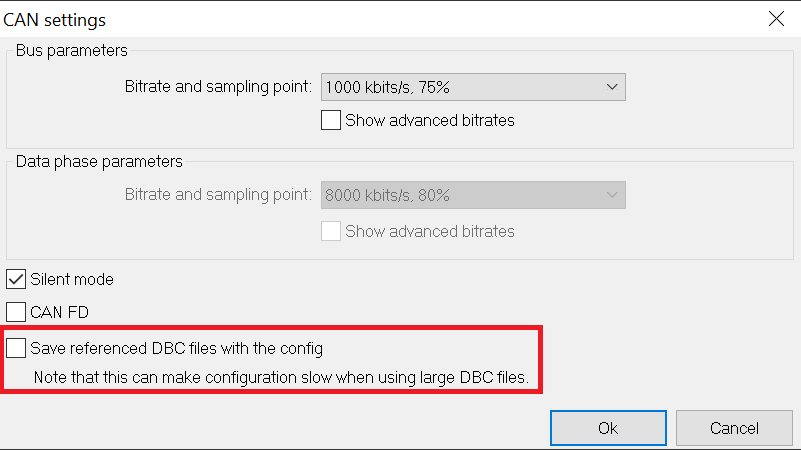Storing user's DBC files in DASH4PRO FD unit
DASH4PRO FD unit has a dedicated area in its external memory which act as a portable storage media for user's DBC files.
This storage area allows you to store and transfer your source DBC files from one PC to another; So the files will be available to edit on other PCs.
When you transfer DBC files to a PC using the DBC storage, they will be automatically added to the list of DBC files available for all RT applications.
(You can check the file list using the Var and CAN manager)
Please Note:
- DBC file storage is an user convenience feature and can be turned ON/OFF using "CAN Settings" dialog.
- This feature has no effect on unit's operation
- Currently there are no specific file write, read and remove commands available in the config software to handle the files in this area; instead "Write configuration" and "Read configuration" commands were updated to handle the file operations of DBC storage area.
Sending, reading and deleting files in the DBC storage
"Save referenced DBC files with config" option (checkbox) is in the CAN settings dialog of the D4P FD config software.
- That option remains in disabled state (greyed out/inactive), if there are no DBC file(s) loaded in to the Var and CAN manager's DBC list (global DBC list).
- Also note that option is unchecked by default.
When you issue the "File -> Write configuration" command while the above option is ON, configuration software do the following::
- Updates the device configuration
- DBC files listed under the CAN node of the configuration software (referenced DBC files) will be saved to the "DBC storage" on the device.
- If the option is OFF, only the configuration data will be written.
Following section describes transferring of DBC files from a PC to a DASH4PRO FD unit and vice versa.
To copy source DBC files on a PC to a DASH4PRO FD device:
3. Open the CAN settings dialog (Configuration -> CAN settings)
Note that
Save referenced DBC files with config option get enabled only if there are DBC files available under the CAN node.
4. Turn ON

the option
5. Press "OK" To save the changes.
Note: Existing DBC files in the DBC storage area will be OVERWRITTEN with the current list of DBC files.
7. If you send a configuration while Save referenced DBC files with config option is turned off, and if the device already have any previously saved DBC files in its DBC storage area, they will be deleted.
Transferring DBC files on a DASH4PRO FD unit to a PC
1. Read the device configuration.
2. If there are DBC files in the DBC storage area, they will be copied to the PC. Copied files will be listed under the CAN node of the variable tree of DASH4PRO FD.
3. DBC files copied from a device will be stored in the following folder:
C:\Users\Public\Race Technology V10\current user account name\DBCLOCAL