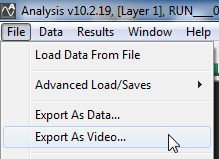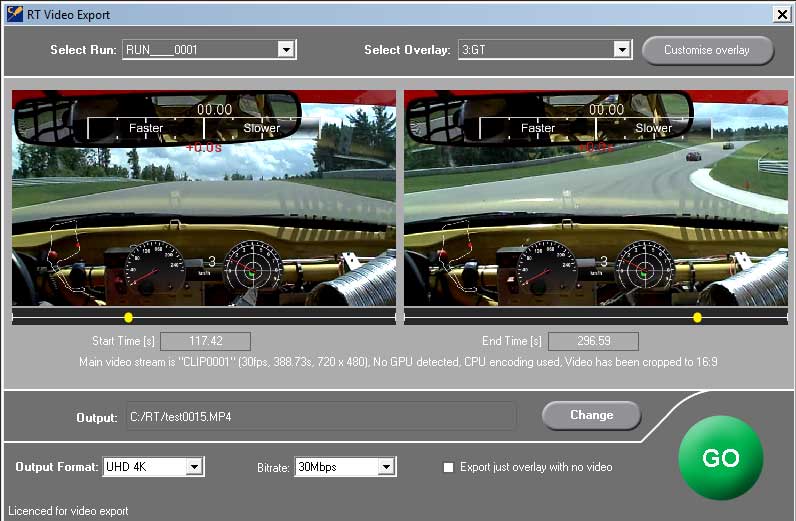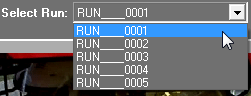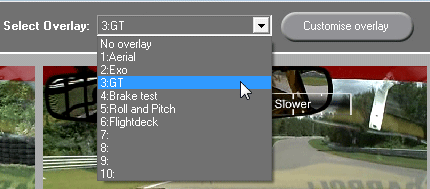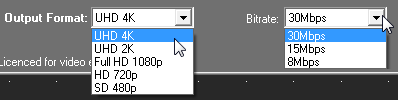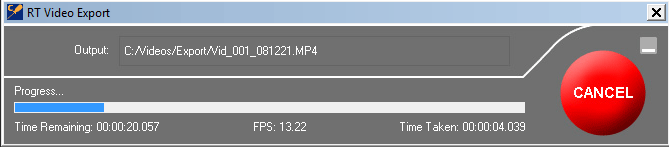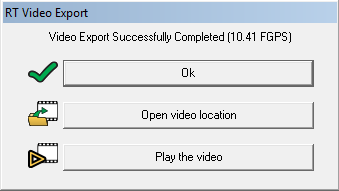Exporting GoPro video with data overlays
Exporting videos with data overlays has been greatly simplified in version 10 Analysis Software and now only requires a couple of clicks.
First load and synchronize the video and run data in Analysis. Once this is done go to File > Export as video:
After a short delay, following form will be displayed:
The export procedure goes like this:
- If you have multiple runs loaded you must first select the one you wish to use for export from the drop down list at the top left of the export window
- Select the start and end of the video export using the scroll bars. Note that if you selected some data in Analysis (for example your fastest lap) then the start and end of the video will be automatically selected for you
- Select the data overlay that you wish to use from the "Select Overlay" drop down list.
If you want to make changes to the data overlay(s) in the "Select overlay" drop down list, click on the "Customise overlay" button to open the
video overlay designer. When you save the changes you made to overlays using video overlay designer, the changes will be instantly reflected in the layout list in video export dialog.
- Select the output video's resolution and bit rate
- Select the location for the output file.
- The Video export dialog will be resized to show the export progress
- When the exporting finishes, you can open the video location or play the generated video using RT Video playback.