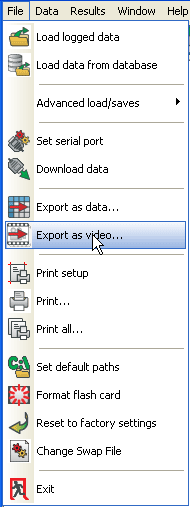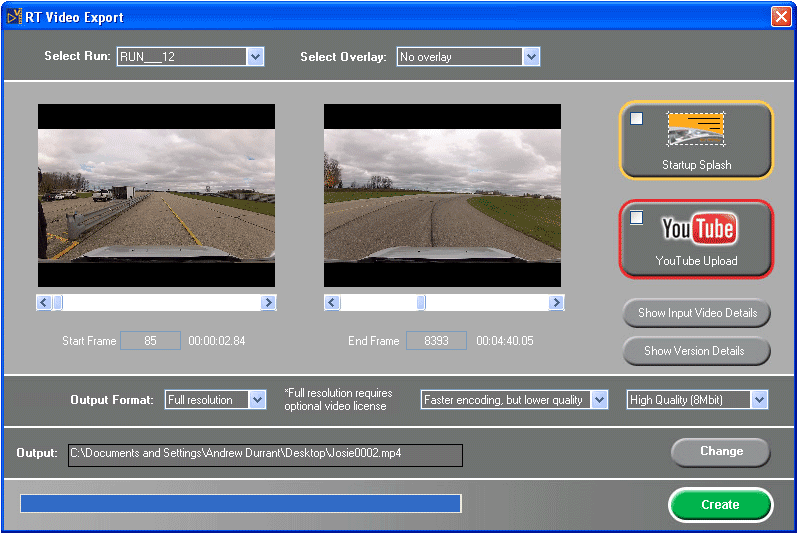Exporting GoPro video with data overlays
Exporting videos with data overlays has been greatly simplified in version 8.5 Analysis Software and now only requires a couple of clicks.
Firstly load and synchronize the video and run data in Analysis. Once this is done go to Export as video in the File menu:
After a short delay for any data processing, the following form will be displayed:
The export procedure goes like this:
- If you have multiple runs loaded you must first select the one you wish to use for export from the drop down list at the top left of the export window
- Select the start and end of the video export using the scroll bars. Note that if you selected some data in Analysis (for example your fastest lap) then the start and end of the video will be automatically selected for you
- Select the graphical overlay style that you wish to use, there are many predefined types, or you can edit/design your own using the editor. There is more information about using the editor here.
- If required you can set a splash screen, or you can select the automatic YouTube upload
- There are a few options for the output; normally “Faster encoding” should be used. Slower encoding offers a slight quality improvement at the expense of longer processing time
- Select the location for the output file
- Press the “Create” button
- The program will then generate the video and output it to the required location.