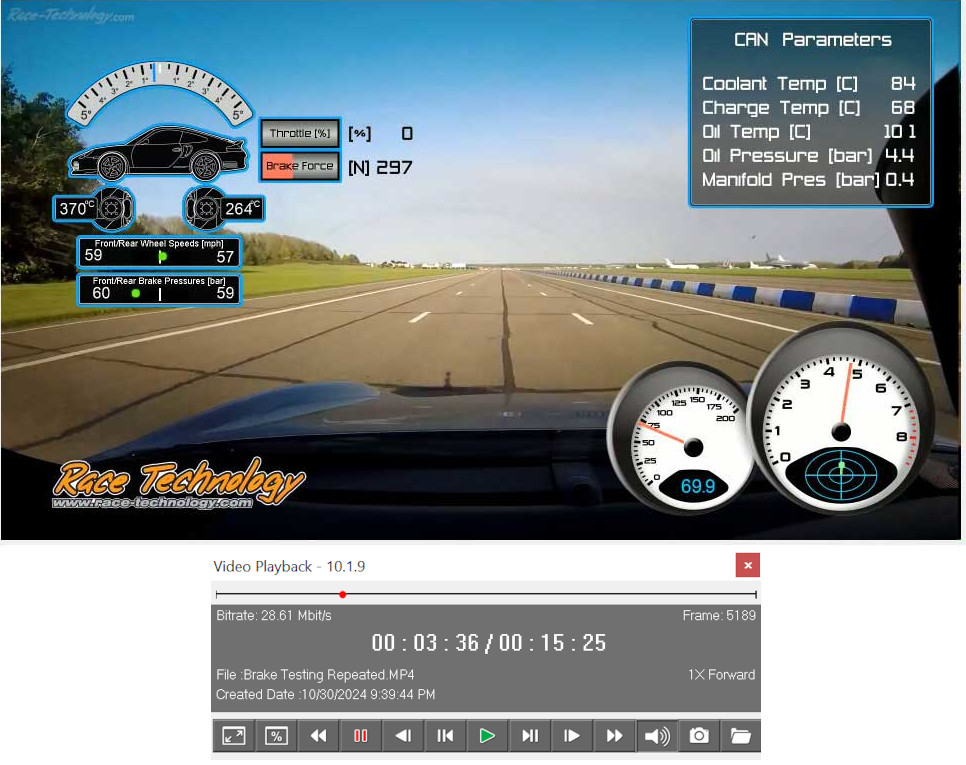Video Playback
On this page:
- Video Playback Introduction
- Video playback control panel
- Keyboard shortcuts
- Troubleshooting Video Playback
Introduction
The Video Playback application allows you to view the video footage that you have recorded.
It is simple to use and is not dependent on any particular "codecs" being installed on your PC.
Video playback control panel
Following playback controls allows you to navigate through the video footage and resizing of video window.
 Open video
Open video - Opens a video file.
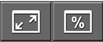 Change video window size
Change video window size - The button on the left toggles between Full screen and Windowed mode. The button on the right allows you to toggle the video window size between Full (100%) and half size (of original video size).
 Capture frame
Capture frame - Takes a snapshot of the running video.
 Rewind (quickly)
Rewind (quickly) - This button will allow you to quickly rewind through the video.
 Pause
Pause - This button will pause the video.
 Rewind (slowly)
Rewind (slowly) - This button allows you to rewind through the video footage in slow motion.
 Back One Frame
Back One Frame - This button allows you to move backwards through the video, one frame at a time.
 Play
Play - This button plays the video in real time.
 Forward One Frame
Forward One Frame - This button allows you to move forwards through the video, one frame at a time.
 Forward (slowly)
Forward (slowly) - This button allows you to move forwards through the video footage in slow motion.
 Fast forward
Fast forward - This button allows you to move quickly forwards through the video.
 Mute
Mute - This button allows you to mute the sound on the video. To un-mute it, simply re-press the button.
Keyboard shortcuts
Following keyboard shortcuts allow you to move forward or backword through the video.
CTRL + Top Arrow - move forward, 1 frame at a time
CTRL + Down Arrow - move backword, 1 frame at a time
CTRL + Right Arrow - move forward, 10 frames at a time
CTRL + Left Arrow - move backword, 10 frames at a time
Troubleshooting Video Playback
When you play a video on a portable computer, the video may play slower than the video camera's capabilities. Additionally, the preview video may be garbled, jerky, and inconsistent in its motion or stop suddenly without any clear reason.
This behaviour may occur due to following reasons:
- Power management can affect laptop video playback. Technologies like Intel's SpeedStep and AMD's PowerNow! reduce CPU voltage and frequency to save power. Changing performance states temporarily blocks memory access, which can starve streaming devices of data and cause glitches or dropouts during playback.
- Reduced-performance mode may not provide enough processing power for smooth video playback.
- Dynamic changes in processor performance can disrupt video rendering.
- Switching from AC to battery power can trigger power-saving features that affect playback.
- Running other applications during playback may degrade performance, as video rendering is CPU-intensive.
To resolve video playback issues on portable computers, follow these guidelines:
- Avoid switching from AC to battery power during video or audio playback.
- Set a fixed processor speed using your system vendor's configuration utility. If playback is poor at lower speeds, choose the highest available setting. Refer to your system manual for instructions.
Note: After watching the video, reduce the power or processor mode to extend battery life.