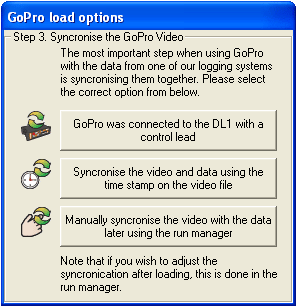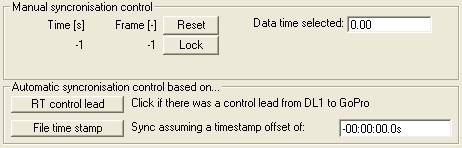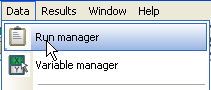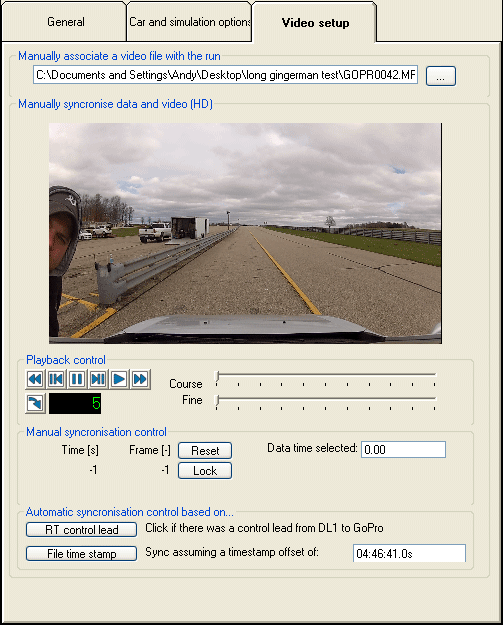Synchronizing video from a GoPro with data from a data logger
Since the video and data are coming from 2 different sources it is very important that they are “synchronized” together in the software otherwise the video and data will not match.
The analysis software currently supports 3 different ways in which this can be done:
- automatically using a control lead
- automatically using the date/time stamp in the data
- manually
There are 2 places in the software which the user is given the opertunity to syncronise the GoPro video with the data:
- when the video is automatically loaded
- in the run manager after the video has been loaded
In the first case after you have loaded in the GoPro video automatically then you will get the following:
Alternatively there are the same options in the run manager, on the video tab, but in a rather more detailed format:
Automatic synchronization using a control lead
This is the simplest method of synchronization and involves connecting the data logger to the GoPro with the GoPro control lead, this can be ordered with the DL1 SPORT, DL1 CLUB and DL1 MK3 with the latest firmware.
This control lead automatically starts the GoPro when the DL1 starts logging, and stops the GoPro when the DL1 stops logging. Since the data and video start and stop at the same time, it is very simple for the Analysis system to synchronize the data and video.
This method is simple, the only downside is that it requires a physical connection between the DL1 and the GoPro. In some cases this is not an issue, but in the case where the GoPro is outside the car then it can be inconvenient, and it is also difficult to keep the GoPro waterproof when there is a cable attached.
Automatic synchronization using file time/date
If it is not convenient or possible to use the GoPro control lead, the next alternative is to use the time stamp on the video file to synchronize the data and video. In this case the time is taken from the video file and the time of the data is known from GPS. For this to work the time and date on the GoPro must be set accurately. To do this please refer to the relevant sections in the GoPro manual.
Since it is almost impossible to get the time on the GoPro set exactly, the software allows stores an offset between the video and data. In practice this means that for this to work well, the following procedure needs to be followed:
- set the GoPro time/date as accurately as practical
- record some sample video and data
- load the data and video into the Analysis Software
- manually synchronize the data and video, this will trigger the software to calculate a time offset between the video and data time stamps which is then stored
- since a valid time offset is now stored in the software, the data and video can be automatically synchronized in future by simply selecting the correct option
After an initial set up, this option works very well - however note that after some time (weeks) the internal clock of the GoPro might drift off by some seconds and it will be necessary to repeat the time offset calculation process. GPS time in the DL1 data file is extremely accurate and does not drift.
An alternative is to use a combination of the above 2 options (the control cable and the file time/date. To do this the procedure for a weekend of racing might be something like this:
- set the GoPro time/date as accurately as practical
- connect the DL1 to the GoPro with the control lead and record some sample video and data, just long enough to include a good GPS fix in the DL1 data so that GPS time is available.
- load the test data and video into the Analysis Software using the “control lead” option, this will update the time offset that is stored in the Analysis Software
- for future runs there is no need to use the control lead, so you can put the GoPro back into its sealed enclosure and instead synchronize the video and data just using the time stamps.
Manual synchronization
The third and final option is to manually synchronize the video and data. This is done by loading in the video and then selecting a particular frame of video and a corresponding point on the data that matches, and then clicking "lock". This is done in the “Run Manager”, in the Data menu:
The synchronization controls are displayed once a video has been loaded in the “video setup” tab
Use a combination of the video play controls, together with the course and fine skip/jog controls to find a particular part of the video, and then click on any graph at the same point in the data – and then click “lock”.
The key to manually synchronizing the data and video is to find a point in the data and video that perfectly match. The simplest way to do this is to make sure that the data logger is within view of the video recorder, so if you start the video recorder first you can see exactly when the data logging starts. Alternatively you can identify in the video and data when the car first pulls away from a standing start, or the first braking point etc.
On this screen it is also possible to select the automatic synchronization options just as if they were used at the time of loading the video file.
Finally note that on this screen you can also see the offset time between the GoPro and the GPS time in the data file that Analysis has stored. In the screenshot above the offset of 4 hours, 46 minutes and 41 seconds is being applied.