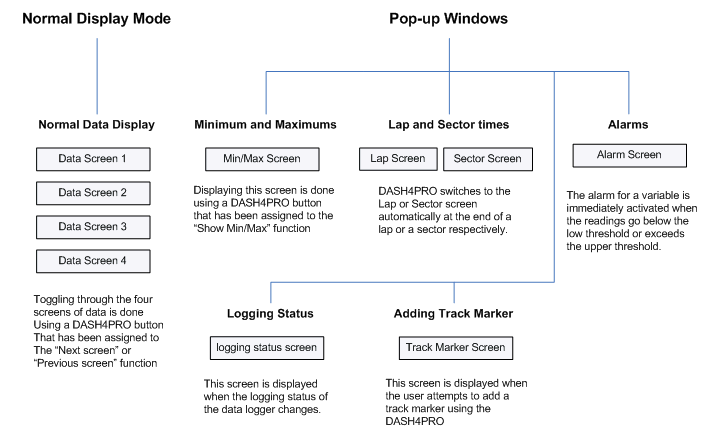Operating the DASH4PRO FD
The DASH4PRO FD display unit is operated using a simple menu system, using the UP, DOWN, SET and MENU buttons. Pressing UP and DOWN moves between the menus or cycles through adjustable values, pressing SET enters a sub menu or sets a value; and pressing MENU exits the current sub menu without setting any values.
There are two operating modes in the DASH4PRO FD:
1. Normal Display mode
2. Menu Display mode
The MENU button is used to switch from normal display mode to menu system display mode and vice versa.
Normal Display Mode
This is the default display mode that the DASH4PRO FD enters into after power up. This mode allows you to view the data being logged by the attached logger. In this mode, the DASH4PRO FD also monitors the current status of the variables for alarm conditions.
Note that following image needs to updated.
Normal data display screens
There are ten user-configurable data display screens on DASH4PRO FD that can be used to display the data being logged. The screens can be configured by the DASH4PRO FD configuration program on the PC. Once the screens are configured, the programmable buttons can be used to select which screen to display. This enables toggling through the four screens of data. To set up a button to do this, see the section Editing button functions and assign the “Next screen” or “Previous screen” functions. When changing between screens, the screen number is briefly indicated on screen. Read Displaying Data for more details on this.
Pop-up Windows
Pop-up windows can be triggered by a user input (e.g. pressing a button) or due to data being received from a Data Logger (e.g. device changed logging status).
Lap and Sector times
Lap and Sector screens display the lap and sector specific data during the logging. The DASH4PRO FD switches to the Lap or Sector screen automatically at the end of a lap or a sector respectively. Read the Lap and Sector Screens for more information on this.
Alarms
Alarms are visual warnings given by the DASH4PRO FD when a particular variable goes out of bounds. The alarm for a variable is immediately activated when the readings go below the low threshold or exceeds the upper threshold. Setting up low threshold or upper threshold is done using the DASH4PRO FD configuration software. Read Setting up Alarms for more details.
Logging Status
This pop-up screen is displayed for a short duration (600 ms) when the logging status of the attached Data Logger changes from logging to not logging and vice-versa. Users can exit this screen and get back to normal display mode by pressing the SET button.
Add Track Markers
When the user attempts to add a track marker through the DASH4PRO FD, this screen will be displayed. The DASH4PRO FD will first send a add track marker command to the Data Logger and wait for a response. The Data Logger will inform the DASH4PRO FD if a marker was added successfully or not. If the operation was unsuccessful, the reason for the failure will be displayed as well.
Menu Display Mode
This allows the user to configure some aspects of the DASH4PRO FD display unit including change button functions, change brightness of the display and change the brightness of the shift lights, and set or configure other options. The MENU button is used to switch between menu display and normal mode.
Operating modes and button functions
- The MENU button is used to switch between normal display and menu system display modes.
- When in menu display mode the actual function of the MENU, SET, UP, and DOWN buttons is fixed.
- Function of the SET, UP, DOWN buttons as well as the MENU + SET, MENU + UP and MENU + DOWN button combinations during the normal display mode can be programmed, for example, to provide shortcuts to frequently used features. These features include changing between screens, adding track markers and start/stop logging from the DASH4PRO FD unit, and displaying maximum and minimum values of the variables during logging.
- The MENU button is the only button whose function cannot be changed.
To learn how to assign the shortcut functions to the programmable buttons read the Editing Button Functions section.