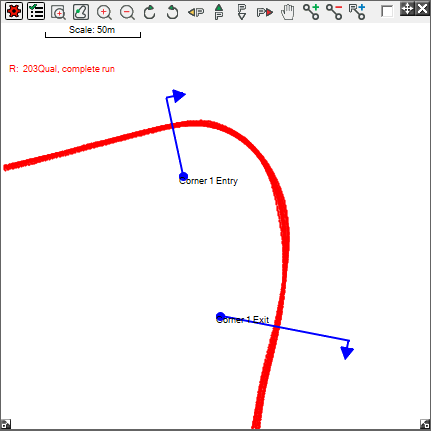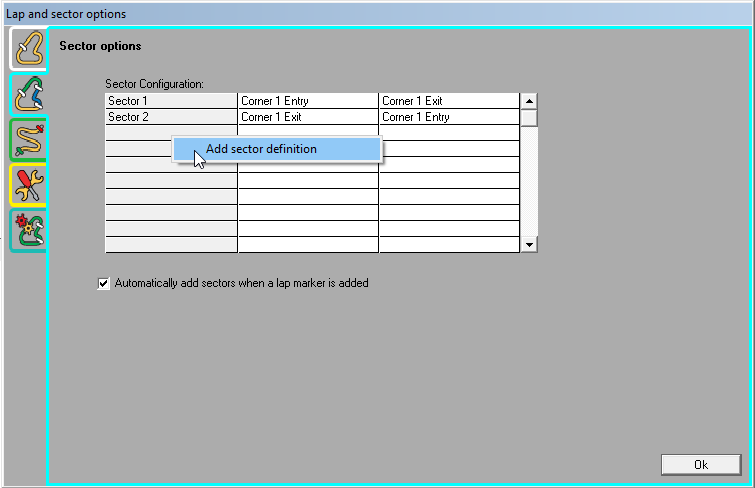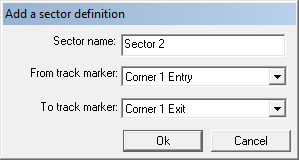1. Setting Lap Marker And Sectors
This guide is assuming you all ready know how to set up track markers.
1.1 What is a Sector?
A sector is a part of the track that is between 2 track markers. For example if you have added 2 track markers to a particular track one just before a corner called "Corner 1 Entry" and another just on the corner exit called "Corner 1 Exit", then the part of the track between the 2 might be defined as a sector called "Corner 1":
Once a sector has been defined, it will be annotated on the track map as shown above.
1.2 Manually Defining Sectors
To define your sectors, open up the Lap And Sector Options and go to the Sector options tab. Under the Sector Configuration heading will be the currently existing sectors.
To add a new sector definition, left click on the grey box on the left of the row you want to add a sector to, and click Add Sector Definition. That will open up the following dialog:
Fill in the Sector Name field to what you want to call the sector, and then choose which track markers you want the sector to be between. Click OK to finalise your decision, then repeat until you've labelled all your sectors.
You can also click on an existing sector to rename or delete it. When you click on the Sector Name on the left, you can choose to Edit or Delete the Sector Definition.