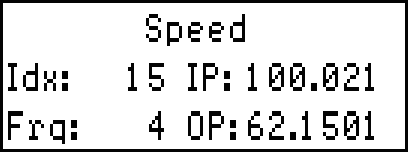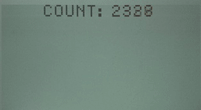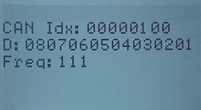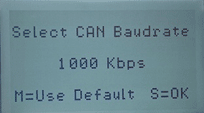Monitoring Variables (7.2 View Serial variables, 7.3 View CAN variables, 7.4 View CAN variables at a different bit rate )
These menu item is used to ensure that data transmitted by the Data Logger is being properly received by the DASH4PRO and that this data is being decoded, converted and filtered properly.
Monitoring Serial variables
1. Enter menu display mode by pressing the MENU button.
2. Use the UP/DOWN buttons and navigate to menu item 7 Test DASH4PRO in the main menu. Press SELECT button to enter the Test DASH4PRO submenu.
3. Use the UP/DOWN buttons to navigate to menu item 7.2 View Variables and press the SELECT button to enter the Demo mode menu item.
4. You can leave the demo screen at any time by pressing any of the buttons This screen is the DASH4PRO equivalent of the Race Technology Lite Monitor software. The screen displays the following information: -
In the above example the name of the variable is given as speed
A unique variable index that is used to refer to this variable in all Race Technology products
Approximate rate at which information regarding this variable is received by the DASH4PRO in Hertz (Hz) i.e. the rate at which messages containing information on this variable are being sent by the Data Logger to the DASH4PRO
This is the value contained in messages sent by the Data Logger i.e. the decoded value. On the Lite Monitor software this value would come under native units. In the given example the value of speed is reported in km per hour (kph)
This is the value of the variable as shown on a data display screen – i.e. the input value is converted to user specified units and filtered using a rate of change filter and a smoothing filter. On the Lite Monitor software this value would come under user units. In the given example the value of speed is reported in miles per hour (mph)
Note: Some variable information, such as gear and lap timing information are calculated on the DASH4PRO itself. Therefore, the frequency or rate information for these variables is not displayed.
Monitoring CAN varialbes
Menu 7.3 View CAN variables can be used to view the raw data on the CAN bus at the current baud rate
If the baud rate are correct, a continuously increasing Count will be seen on the first screen.
The different messages on the CAN bus can be scrolled through using the UP and DOWN buttons.
The CAN baud rate can be changed using menu 7.4 View CAN variables at a different bit rate" . When selected, the Count screen appear as in Menu 7.3 along with scrollable CAN messages.