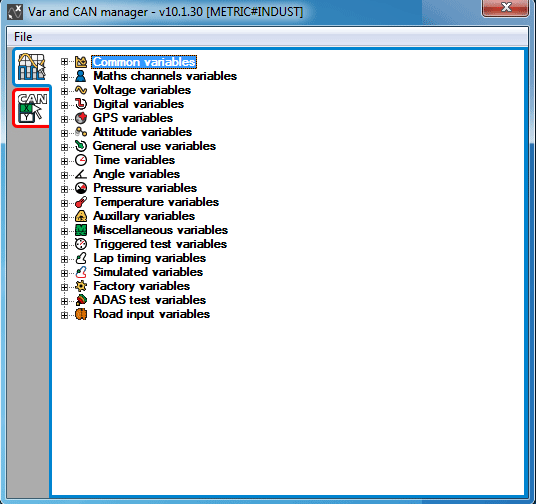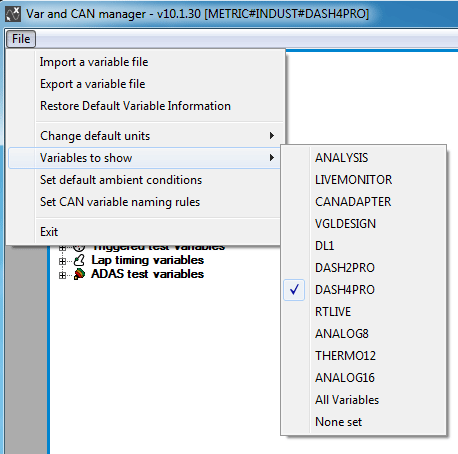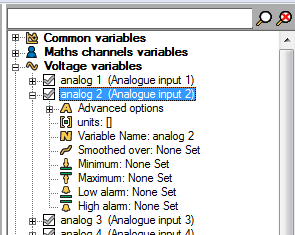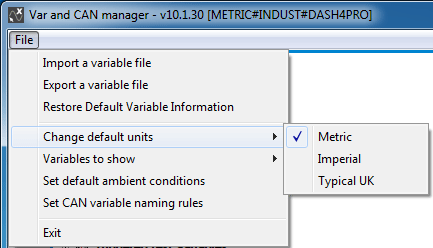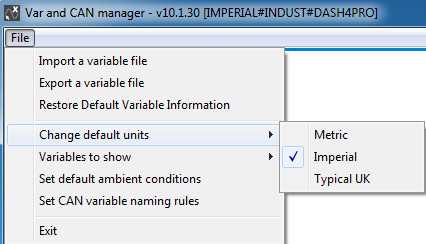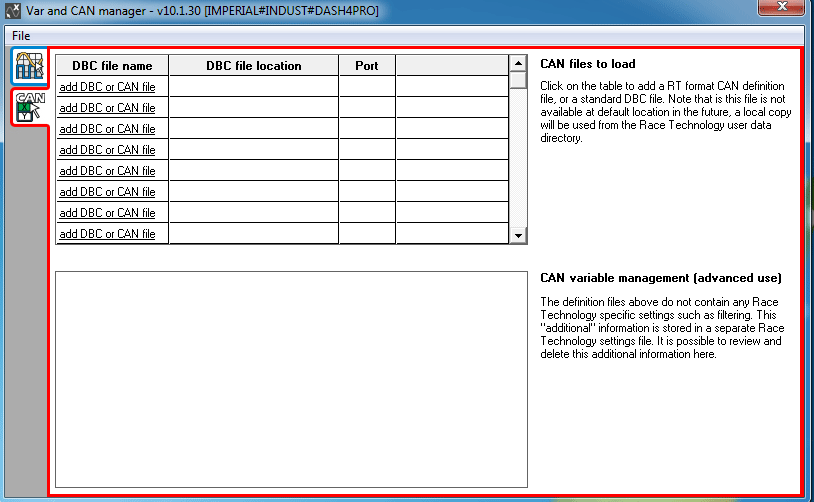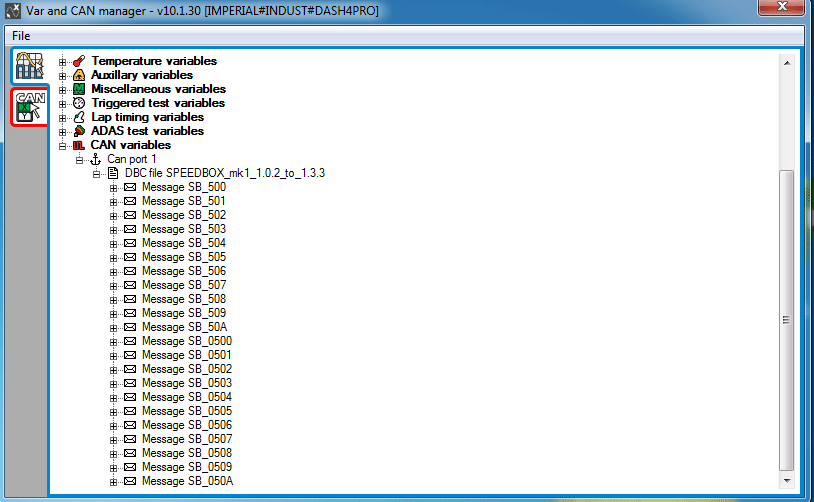Variable and CAN Manager
Variable and CAN manager is the application that manages the variable and CAN information for V10 applications.
Variable and CAN file information for all v10 applications is stored in a single file and this information is shared between applications. The changes done to a CAN or RT variable will be instantly available to all other opened applications.
Using the Variable and CAN manager, you can do:
- Change the default units (File -> Change default units)
- Display the variables which are allowed for a given application (File -> Variables to show)
- Change variable properties
- Export and Import variable files (File -> Import a variable file, File -> Export a variable file)
- Restore default variable information (File -> Restore default variable information)
- Managing CAN files
Using Variable and CAN Manager
When you open the Variable and CAN Manager, the title bar shows the following information:
Variable and CAN manager - v10.x.x [{default units}#{Target Market}]
The units of measurement used by V10 applications. You can change the default units using "File -> Change default units" menu command.
Target market of the installed applications. Target market selection is an Installation option and you should uninstall and reinstall the V10 software package to change it. The list of applications and variables available will be different depending on the selected market.
Which subset of variables are currently being displayed. For more information see
here.
Filtering variables based on the application
To see which variables are allowed for an application, select the menu item "File -> Variables to show -> {Application short name}"
The variable tree will be updated and the title bar will show the application you selected after the "target market"
Note:
- Selecting File -> Variables to show -> All variables shows all RT variables managed by the application. (This shows variables available only in other markets as well as factory variables)
- Selecting File -> Variables to show -> None set will reset the variable tree to its default state.
Changing the properties of variables
The variable manager allows you to edit the following properties of the variables:
- Variable name, units, for example kph or mph for speed
- minimum and maximum values
- Advanced options: Calculus and Maximum rate of change
Changing the default units
The system of measurement can be changed to "Metric", "Imperial", or "Typical UK" using the command File -> Change default units.
The title bar of the application will be updated with the selected option.
Exporting and Importing Variable files
Using File -> Export a variable file command, you can save different versions of variable files with customized settings to disk/RT Cloud.
Use the File -> import a variable file command to load a file from the disk/RT Cloud.
Restoring default variable information
Use File -> Restore default variable information command to reset all the changes done to the varible information, to its default state.
"RT format CAN" and "standard DBC" file management
What is a DBC file?
The DBC file type (also referred to as 'CANdb') was initially developed by Vector Informatik GmbH, but is now widely used as a standard for defining messages on the CAN data format.
The file is an ascii file that can be read in by analysis and used to decode the raw CAN messages.
Note that the Race Technology software has no facility to create or edit the DBC file, only load and use it. In many applications the DBC file will be supplied to the end user from the equipment supplier, alternatively there is a free toolset that can be used to generate and edit the files "CANdb editor", Race Technology Ltd do not supply or support this software, but it is freely available from the internet.
Note that from version 8.5.286+ analysis also support J1939 format CAN addresses.
Loading a CAN/DBC files
To load a CAN/DBC file, just click on any of the cells in the leftmost column ("add DBC or CAN file" link), then select a file.
Finally select the Port from the drop down list
Select the Variables tab; CAN/DBC information file will be listed under the CAN node in the variable tree.