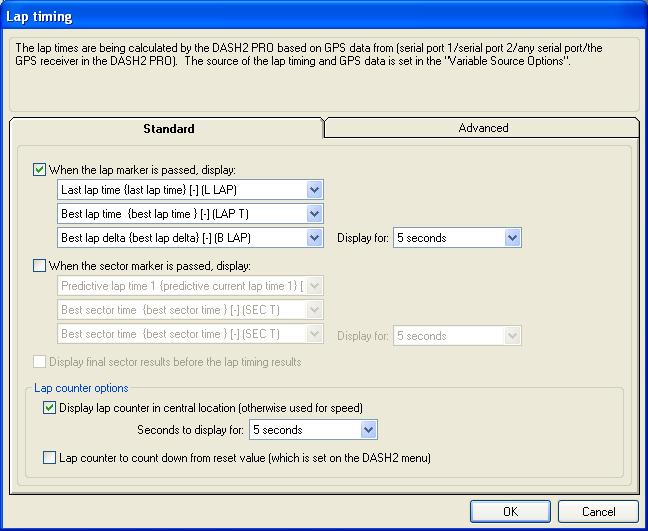Lap timing
Lap timing on the DASH2 PRO can be performed using the built in GPS receiver, if the option is enabled, or using an external data logger such as a DL1 MK2 / MK3, or DL2.
All of the configuration for the displays on the lap timing are carried out from the DASH2 PRO configuration software on the PC. Start up the configuration software and click on the Lap timing icon:
There are both ‘standard’ and ‘Advanced’ options for the lap timing display, ‘Advanced’ options are only available if the ‘Advanced features’ option is enabled on the DASH2 PRO
Standard lap timing display.
Optionally display screens at the end of the sector and at the end of each lap with a choice of any three of the following parameters to be displayed on the three main data areas on the screen
This is the best sector time that has been achieved for the sector that was last completed. This is updated as each sector is completed (as each sector marker is passed).
This is the best lap time that has been achieved. This is updated each time that lap is completed (as the lap marker is passed).
- Predictive current lap time 1
This is an estimate of the final lap time, and is calculated using the actual times from the sectors that have already been completed and assuming that all the remaining sectors are completed in the same time that it took you during your best lap. This is updated as each sector is completed (as each sector marker is passed).
- Predictive current lap time 2
This is an estimate of the final lap time, and is calculated using the actual times from the sectors that have already been completed and assuming that all the remaining sectors are completed in the best times achieved for each individual sector. This is updated as each sector is completed (as each sector marker is passed).
- Number of the current lap
This is the lap number that you are currently on, this starts at 0 and is incremented by 1 every time the lap marker is passed.
- Number of the current sector
This is reset to 1 when the lap marker is passes and is incremented by 1 every time a track marker is passed.
This is the difference between the time that has just been achieved for the sector and the previous best time for that sector. This is updated as each sector is completed (as each sector marker is passed).
The best lap delta is the difference between the current lap time, and the lap time from the best lap at the same point. This is updated as each sector is completed (as each sector marker is passed).
Last lap time is simply the time for the last lap to be completed . This is updated each time that lap is completed (as the lap marker is passed).
Last sector time is the time taken to complete the last sector. This is updated as each sector is completed (as each sector marker is passed).
This is the time up to the last sector on the lap, also sometimes referred to as a “split time” for the lap. This is updated as each sector is completed (as each sector marker is passed).
The duration for which each of the screens is displayed is configurable independently for both the lap marker screen and the sector marker screen
Lap counter options
The lap counter can be turned on or off, when on it will be displayed for the specified length of time in the large centre display section of the display usually used for displaying speed.
The default operation is for the lap counter to count up from the start of data logging until the data logging is stopped. Alternatively a value can be set in the menu on the DASH2 PRO (details here) for a value to count down from.
Advanced lap timing display
Display final sector results before the lap timing results.
The default setting is for lap timing results to be shown at the end of the laps and sector time information at the end of each sector. By selecting this option, at the end of the last sector the sector time information will be displayed before the lap timing information.
Information displayed at bottom of display
With the advanced lap timing display option it is possible to use the bottom section of the display to show additional parameters. Two variables can be displayed, one on the left of the screen and one on the right, as well as choosing from any of the lap timing parameters as above, additional performance measurements can be displayed
This is the maximum lateral acceleration achieved during the sector
Minimum speed during the sector
Highest speed during the sector
Instead of either of these sets of data, a message to show if a new faster lap or faster sector has been achieved can be displayed, or the data can be left as it would usually be (displaying odometer information or blank).
End of session review
There are three options for the operation of the lap timing at the end of a recorded session. Selecting the detailed lap timing statistics will display the sector and lap times for all individual laps, which can be scrolled through. The summary statistics will display the fastest lap and fastest sector data. Displaying no lap timing statistics will mean that to review the lap timing data will require using the buttons to go in to the menu. Details of this can be found here.
Displaying live timeslip
The live timeslip can be displayed as an actual time or as a percentage, this gives you the difference between the current lap time and the best lap time. This information can be set up on the main display section, just select the variables from the list of variables to display. Information on how to do this can be found here.
For more general information on the live timeslip data, which applies to the DASH4PRO and the DASH2 PRO look here.