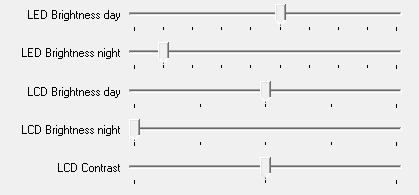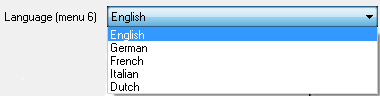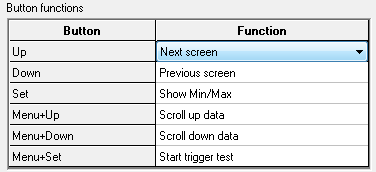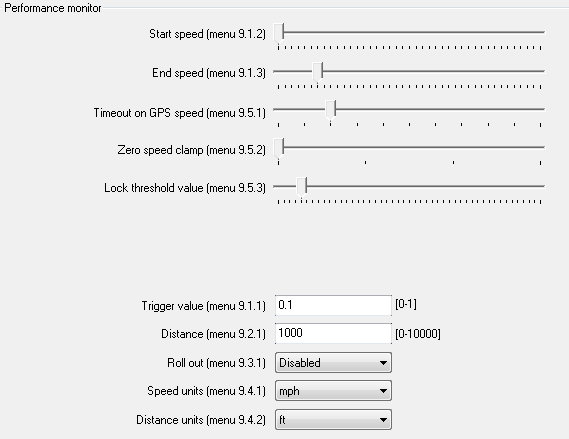DASH4PRO Menu configuration
This screen allows you to configure some aspects of DASH4 PRO unit. Click Configuration -> Menu settings to open this windows.
When a DASH4 PRO unit is connected to the PC it reads back the current settings on the device and displays on this screen. Otherwise it will display default settings. Changes you made will be transferred to the device once you press OK.
Please note that the DASH4PRO unit can also be configured using the unit’s menu. Those menu items with similar functionality are mentioned inside the parenthesis in this screen.
This screen has been divided into two main sections:
LED/LCD Configuration:
This section is used to change the following settings:
- Brightness and contrast of LEDs and LCD screen
- Warning and lap time pop up times
- Language
- To create shortcuts to frequently accessed features.
Changing the brightness and contrast of LEDs and LCD screen
Move the slider and adjust the brightness/contrast to the desired level.
| Function
| Equivalent DASH4PRO menu item
|
| Changing the LED Brightness day/night
| 2.1 and 2.3
|
| Changing the LCD Brightness day/night
| 2.2 and 2.4
|
| Changing the LCD Contrast
| 2.5
|
Changing the Warning and Lap time popup times
| Function
| Equivalent DASH4PRO menu item
|
| Warning popup time
| 4.1
|
| Lap time popup time
| 4.2
|
Changing the language:
Select the desired language from the drop down combo box to display the menu text and other text labels in selected language.
Button functions:
The UP, DOWN, and SELECT buttons and MENU+UP, MENU+DOWN and MENU+SELECT button combinations can be programmed to perform many different ‘shortcut’ functions in normal display mode. This does not change the function of the buttons from their standard purpose in menu display mode.
To see how you can configure the shortcuts using DASH4PRO menu, see Editing button functions section.
Performance Monitor Configuration:
The Performance Monitor functionality on DASH4PRO is used to analyse and report the performance of a vehicle in terms of acceleration, speed and reaction time.
It has 3 main functionalities.
- Time Between Speeds
- Time Over Distance
- Time Quarter Mile
Following settings needs to configured, before starting the above tests
| Test
| Settings
|
| Time between Speeds (Menu 8.1)
|
| Trigger Value(9.1.1)
|
| Start Speed (9.1.2)
|
| End Speed (9.1.3)
|
| Speed Unit (9.4.1)
|
| Time over Distance (Menu 8.2)
|
| Trigger Value (9.1.1)
|
| Distance (9.2.1)
|
| Speed Unit (9.4.1)
|
| Distance Unit (9.4.2)
|
| Time Quarter Mile (Menu 8.3)
|
| Trigger Value (9.1.1)
|
| Start Speed (9.1.2)
|
| End Speed (9.1.3)
|
| Rollout (9.3.1)
|
| Speed Unit (9.4.1)
|
Menu 9.5.1: Timeout on GPS speed
This is the maximum time that the performance meter will continue to operate following a GPS outage, just using its accelerometers. Typically this should be 1 or 2 seconds, this is enough to cover a brief outage from a bridge, but if there is a longer outage then the performance meter will drop out to prevent inaccurate measurements.
Menu 9.5.2: Zero speed clamp
This is the GPS speed threshold below which the vehicle is assumed to be stationary. For general use this should be set to about 2kph. When using the very high accuracy SPEEDBOX it can be set lower.
Menu 9.5.3: Lock threshold
This is the threshold for the GPS accuracy that is used to sense whether there is a good GPS lock