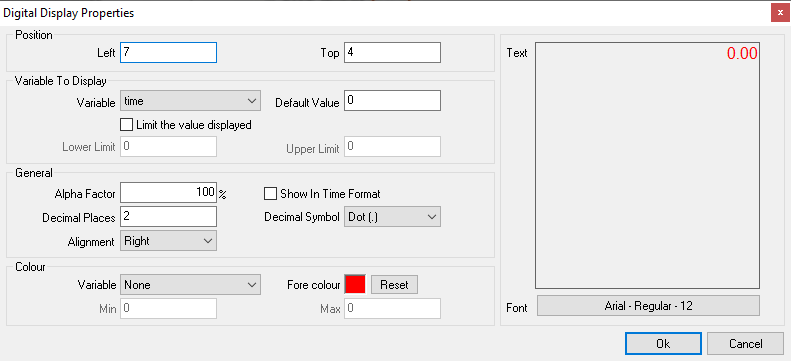Digital display properties
The form contains the following;
Position related properties
- Left (textbox) – These are the coordinates of the left border of the control
- Top (textbox) – These are the coordinates of the top border of the control
Variable Properties
- Variable (combo box) – This allows you to select the input variable. At run time the current value of the variable will be displayed as a digital number inside this control. This property can be changed by dragging and dropping the appropriate variable from the variables pane into the body of the control in the design area.
- Default value (textbox) – This is the default value displayed at start-up (when the overlay file is loaded). If this value lies between 'Lower limit' and 'Upper limit' the control will be displayed at star-up. Otherwise the control will be hidden at start-up.
- Limit the value displayed (checkbox) – select this checkbox to enable the lower and upper limit text boxes.
- Lower limit (textbox) – This is the lower limit of the variable.
- Upper limit (textbox) – This is the upper limit of the variable. It should be noted that, the digital display will only shown in the video during time periods where the current value of the input variable is between the upper and lower limits.
General Properties
- Alpha factor (textbox) – This specifies the transparency of the text in the final video. Values may range form 100 (opaque) to 0 (invisible).
- Decimal places (textbox) – This is the number of digits to appear after the decimal symbol.
- Decimal Symbol (combo box) – This is the decimal symbol to be used. The options are;
- Show in time format (checkbox) – if this is checked the digital display will display the value of the variable in time format. The decimal places and decimal symbol properties are disregarded.
- Alignment (combo box) – you can set alignment of the text in the digital display. The options are;
- Left – the text is aligned to the left.
- Right – the text is aligned to the right.
Colour Properties
- Fore Colour – This allows you to select the font colour.
- Variable (combo box) – the foreground colour of the text can be based on variable. By selecting a variable the fore colour property is disregarded. Based on the value of the variable, colour of the control will change from blue to red as indicated by the below image.
- Min (textbox) – for values of the variable that are less than the min value the colour of the control will be blue
- Max (textbox) – for values of the variable that are greater than the max value the colour of the control will be red
Preview Area
- Text (text area) – This is a sample of the text to be displayed (read only). The default value is used to generate the sample.
- Font (command button) – This allows you to select the font.