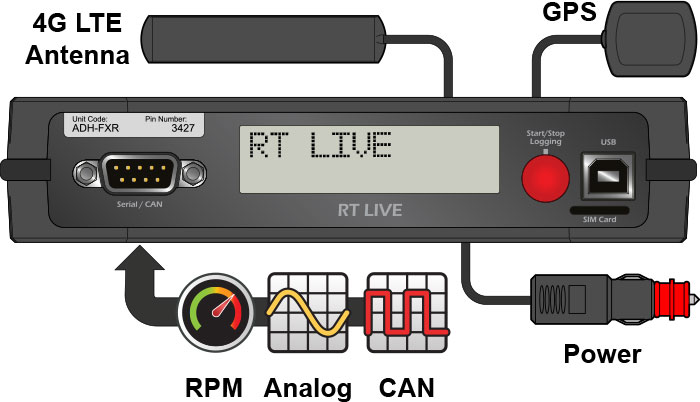Quick Start Guide
1 - Installation
Antenna Installation
4G LTE antenna is mounted on the inside of the windscreen. The GPS antenna must be roof mounted to produce accurate results (racing). For lower accuracy applications (general vehicle monitoring) it may be acceptable to have the antenna mounted on the dashboard or rear parcel shelf.
Unit Installation
- Do not mount in direct sunlight!
- Do not mount near sources of heat!
- Mounting can be in any orientation
- Mount using dual lock tape, or additional mounting brackets available from our website.
Power Installation
The RT LIVE v2 has a wide voltage input range of 9v-20V. When operating the unit needs about 1A, and when in sleep mode requires just 15mA. Due to the low sleep mode current, the unit can typically be connected to a permanent or switched supply. However if the unit is to be fitted in a vehicle that is used infrequently, it is advisable to use a switched supply.
SIM Card Installation
The RT LIVE v2 is not supplied with a SIM card. A data SIM card is required to send data over the 4GLTE network. Insert the SIM card into the "SIM card" slot in the front face of the unit.
2 - Registration
Before it can be used, the RT LIVE v2 unit needs to be registered.
Firstly, register for an "RT Cloud" account, and then you need to register your "RT LIVE v2" unit in that account.
To register for an RT Cloud account, go to www.Race-Technology.com/rtcloud
Click on the link to register a new account, and fill in the details.
Once registered and logged in, go to the "account" tab. At the top of the screen you are prompted to enter the "Unit Code" and "Pin Number", this information is printed on the front of the RT LIVE v2 unit.
3 - First Use
Please note: Logging settings are configurable using the RT LIVE v2 configuration software. Some conditions require movement and GPS lock before logging starts. Some require just a button press.
When the unit starts logging it will connect to the RT server. It will check if newer firmware is available and will update if required.
To get a GPS signal the vehicle will have to be outside. To test the unit, go for a short drive.
View live data from the RT LIVE v2 by viewing using the RT Cloud website and selecting Live Map or Live Data,
- or -
Connect using the Live Monitor software. Click file, log in to RT Cloud and select the unit. Clicking display and selecting a virtual dashboard will show some visual live data.
When logging has stopped, for the automatic settings when there has been no vehicle movement for 4 minutes, it will stop uploading the data to the server and mark it as finished. The completed journey or run will be listed on the home page.
After 10 minutes of no movement, the RT LIVE v2 unit will go into a sleep mode to save power.