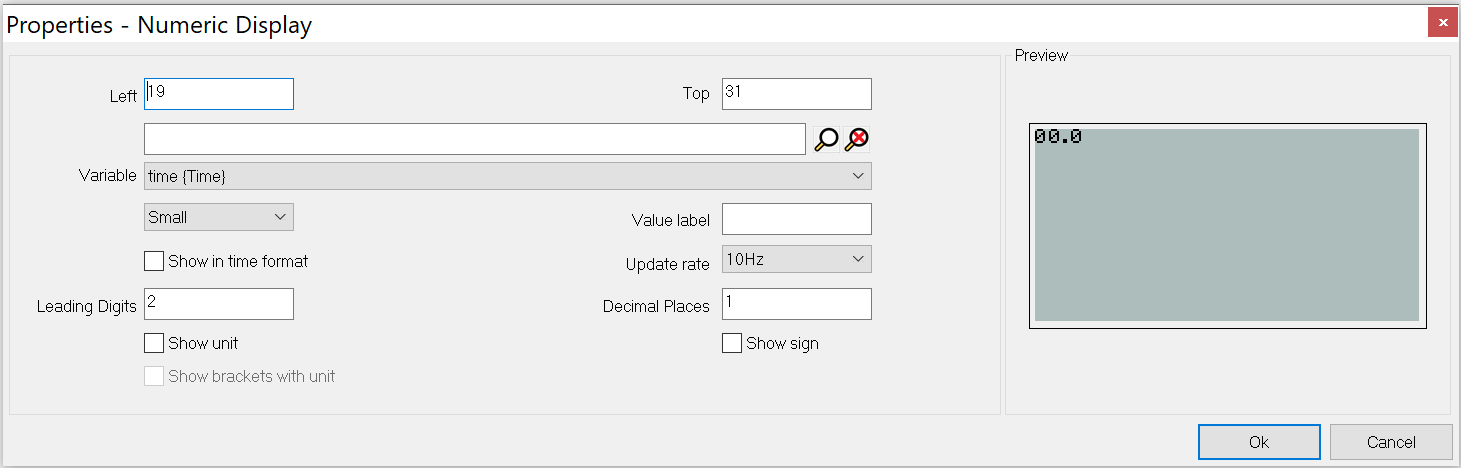Numeric Display Properties
Numeric Display Properties window will open when you choose to edit the properties of it.
Once the window has been opened you will be able to customize the following properties:
This is the left coordinate of the control. The number entered in this box will specify the coordinates of the left hand side of the control.
This is the top coordinate of the control. The number entered in this box will specify the coordinates of the top edge of the control.
This box is to be used to assign a variable to the control. The device can display a large number of variables that are sampled by the logger. The Variable box allows you to choose which of these variables is displayed by the current control.
This is the font size that the numbers will be displayed in. You may choose from the following font sizes:
Tiny
Small
Medium
Large
Extra large
"Value lable lets you add a text label for the control
Selecting this option changes the display format of this control that is suitable for display timing information. When selected, Leading digits box changes to the Time format drop down list which contains several time formats. For the first three items in the list decimal places box is enabled and if you select the last item Lap/Sector time decimal places box will be disabled.
The DASH4PRO screen is updated at a rate of 10 Hz. You can reduce the rate at which a particular numeric display is updated with this option. Available update rates are 10, 5, 2 and 1 Hz.
This is the number of leading digits for the display value (up to a maximum of ten leading digits.)
This is the number of decimal places for the display value (to a maximum of seven decimal places.)
Displays the unit associated with variable.
Selecting this option allows the user to view the sign of the displayed value. Negative values will be displayed with a leading minus sign while positive values will be displayed with a leading plus sign. If this is not checked, the numerical display will show the absolute value.
Surround the units with brackets. This option available only if Show units option is selected.