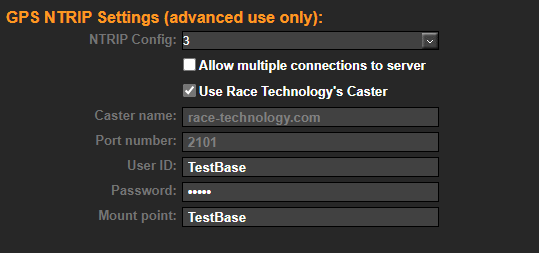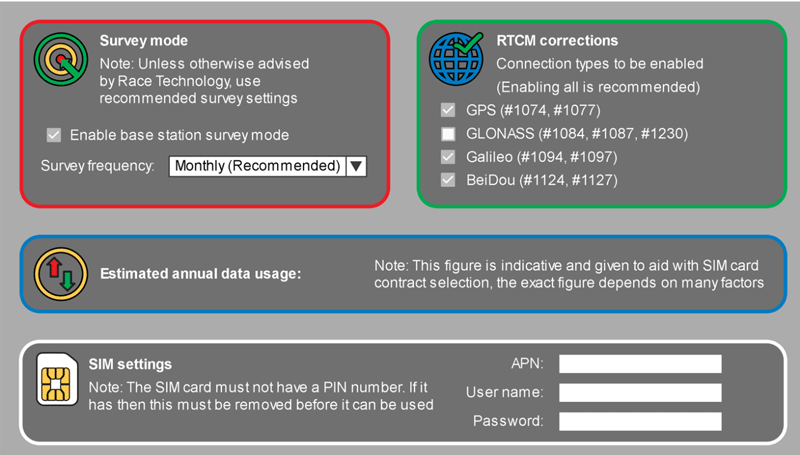Installing and setting up the RTK BASE Portable
Quick Checklist
- Ensure that the battery is charged
- Register the RTK BASE Portable on an RT Cloud account and set up the NTRIP settings
- Attach the supplied GNSS antenna to “GPS In” on the rear of the unit.
- Insert a SIM card
- Attach a 4G LTE antenna to “4G Main” on the GNSS2 (whether using corrections over 4G LTE or not)
- Connect modem if required
- Switch the unit on
- Configure the RTK BASE Portable for relevant correction outputs (all are set by default) and email address for status
Full Instructions
From initial installation to full setup and correction output from the RTK Base takes just a few minutes. The position output is relative, not absolute, so no long time averaging or surveying is needed.
Before the RTK BASE Portable can be used it must be registered to an RT Cloud account. For details on how to do that see here.
The RTK BASE Portable must also be configured to provide the corrections. In the Use NTRIP Config: select an GPS NTRIP setting which is not used and set up to Use Race Technology’s Caster. If this base station data is to be shared with other RT Cloud accounts, then a user ID and Password can be set on here to enable access to the base station data by other users.
- In the account settings, make sure that an email address is set up, this will receive notifications about any issues with the system.
- The RTK BASE Portable is supplied with a high quality pinwheel antenna, this should be mounted on the supplied tripod or other sturdy mounting. Given that the positional accuracy achievable with the system is on the order of 2cm, the antenna must not be able to move during operation. This must be connected to “GPS In” on the side of the unit. The supplied 4G LTE antenna must be connected to the 4G Main connector.
NOTE: A 4G LTE antenna should always be attached to the RTK BASE Portable whenever it has power.
- If using a radio modem to provide corrections, it should be connected and set to 38.4kbaud for the serial port. The RTK BASE Portable is fixed at this rate. A suitable antenna for the radio modem should also be attached to the Radio Modem port.
- Insert a suitable data enabled SIM card and turn the unit on.
- Connect the unit to a computer using the serial port and open up the RTK BASE configuration software.
- Most SIM cards do not require any setting up, but if required the APN for the SIM card can be set up here, along with the optional settings for the RTCM corrections. Enabling all corrections is recommended.
- Connect 12V power to the rear of the unit using the supplied cable.
- Make sure that base station survey mode is disabled. This is for use with the fixed base station and gives absolute rather than relative position but takes 30 hours to generate corrections.
- Check the status messages on screen 1 and on emails to ensure that the unit is operating correctly.