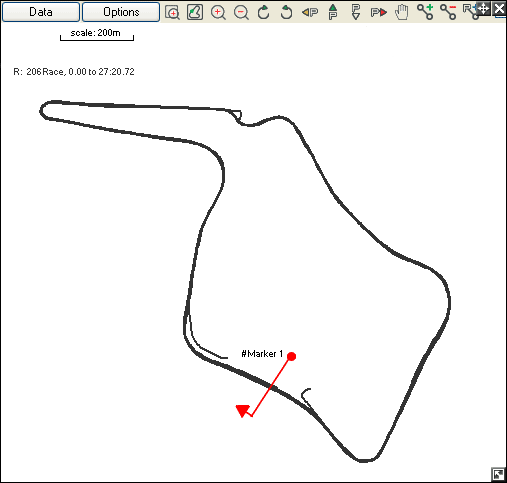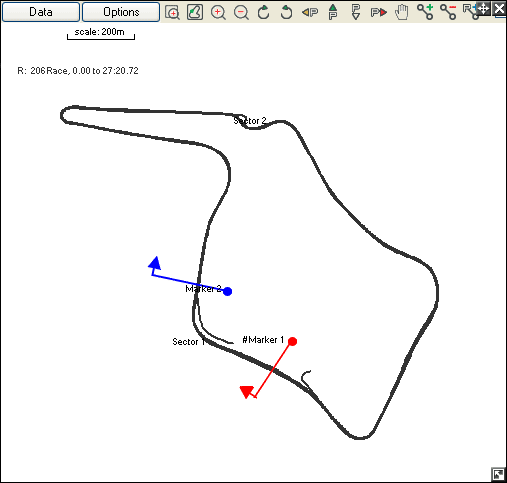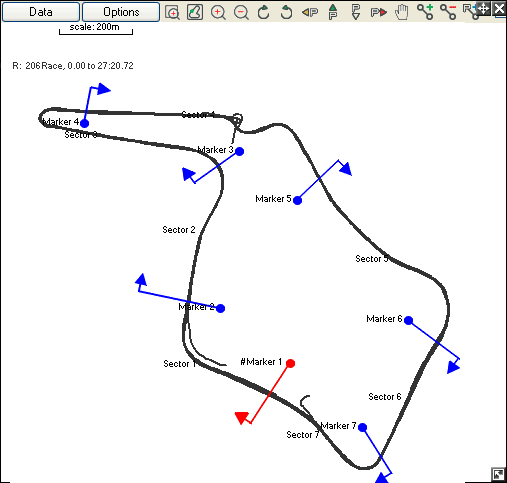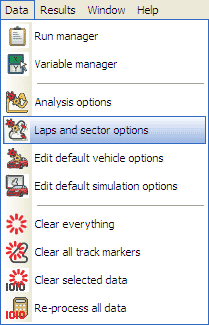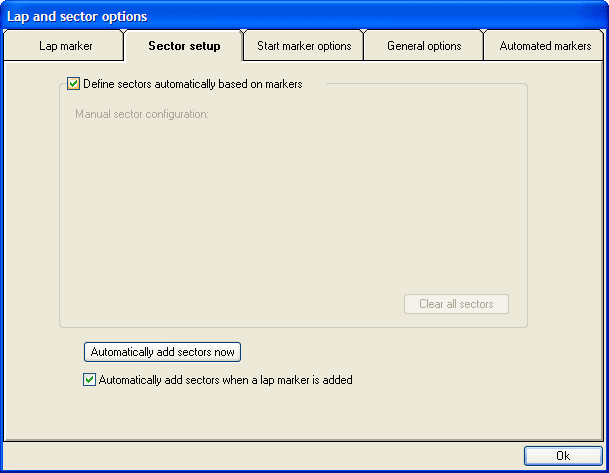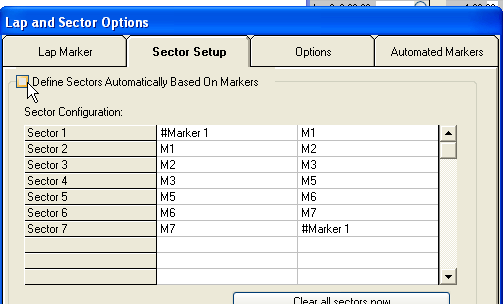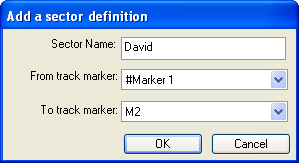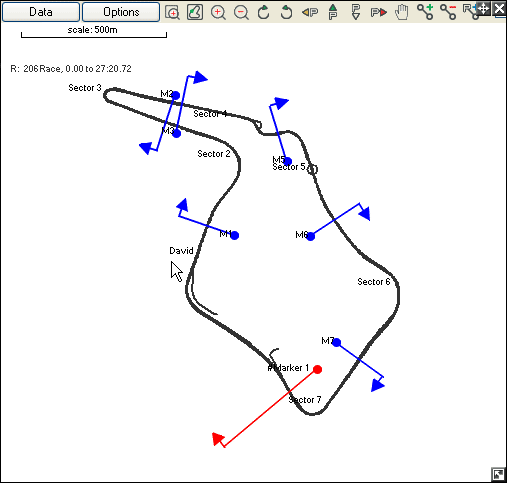How do I manually add sectors?
step 1: Once a Lap Marker has been added, the track may be broken down into smaller sectors. This will allow you to analyse data collected on specific areas of the track. Sector Markers may be added in the same way as the Lap Marker.
step 2: Once a Sector Marker is in place, it will go blue.
step 3: Additional sectors may be added, breaking the track into as many smaller pieces as are required. The track may still be viewed as a whole, even when the sector markers are in place.
step 4: To add a sector definition, select "Laps and Sector Options" from the Data menu in the top, left hand corner of the screen.
step 5: This will open up a window. Select the "Sector Setup" option from the top of this window.
Step 6: Disable the "Define Sectors Automatically Based on Markers" option.
step 7: By clicking on the grey, shaded area under the heading "Sector Configuration", you will be given the option to add a sector definition. Name the sector and use the two drop down menus (by pressing the downward pointing arrows) to select the track markers that you wish it to lie between.
step 8: The name of the sector will now appear on the track map, in the relevant place.