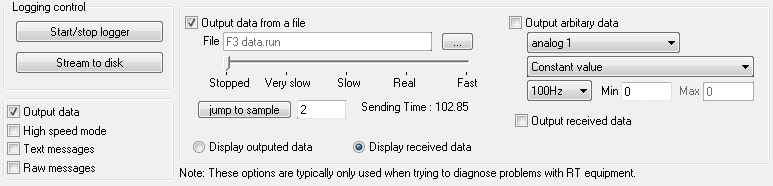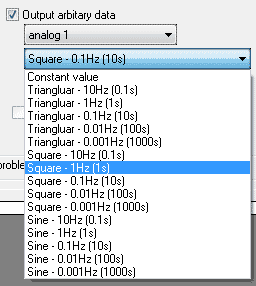Outputting Data
The Lite Monitor was originally developed to check the data from Race Technology products. But With the output data feature, now you can use lite monitor to output data from a run file. Also you can output arbitrary data to a selected analog channel. The output data feature is especially useful when you need to check your device configuration is correct. For example once you have configured your DASH4PRO you can connect it to the PC and test its configuration by outputting the data through the Serial(com, USB) port.
Outputting data from a file
- Open the file open dialog by clicking on the browse button and then select a run file.
- Select the data output rate by changing the slider under the file name box.
- Setting the slider to the “Real” position will output the data in the same speed as it get recorded to the file.
- You can jump to specific data sample at any time by entering the sample number and clicking on the “Jump to sample” button.
- To view the outputted data, select the “Display outputted data” option.
Outputting arbitrary data
- First select the Analog channel
- Then select the output signal pattern.
- Select the output frequency
- Specify the Min and Max values.
Outputting Received data
You can output the received data to a through the selected port and can feed the received data to another device.
To do this select “Output received data” option. For example you can receive data through DL1 MK3 and send the received data to your DASH display device.